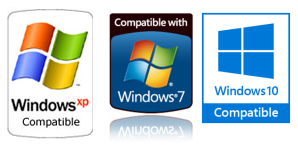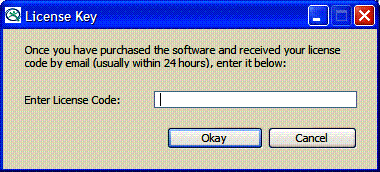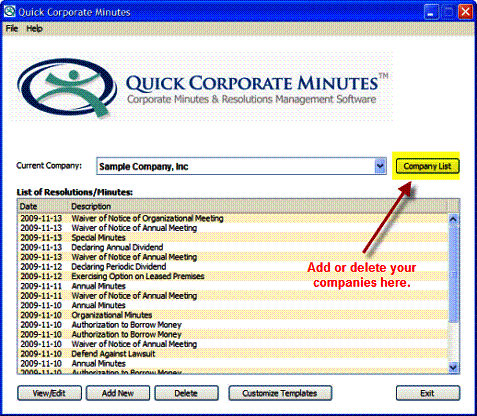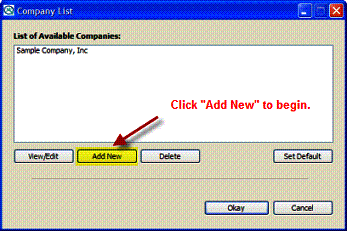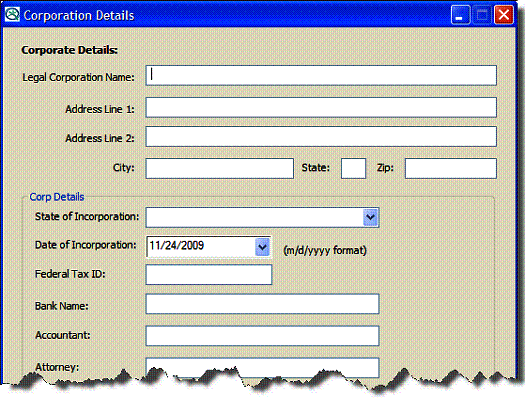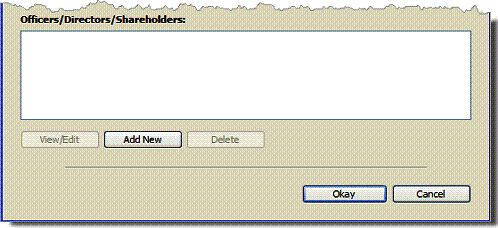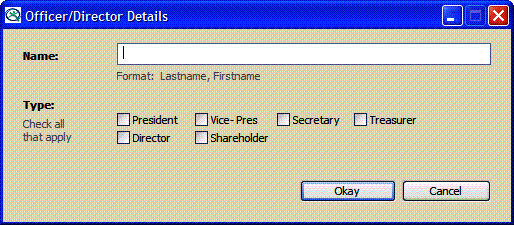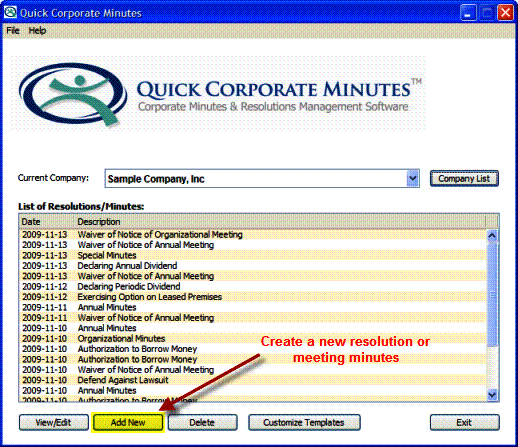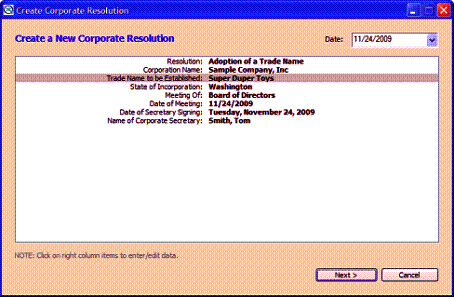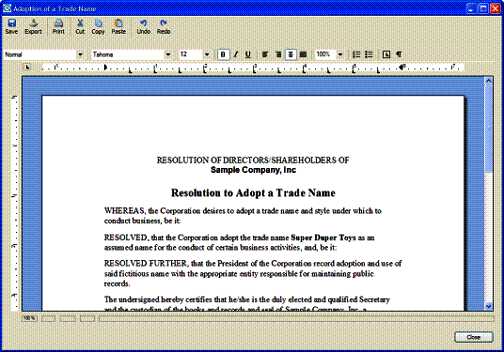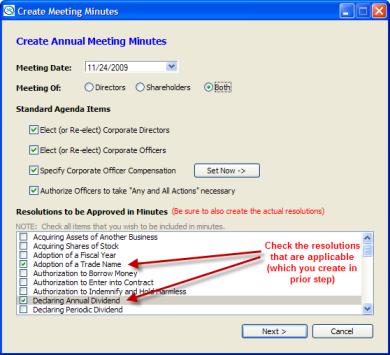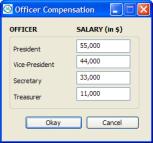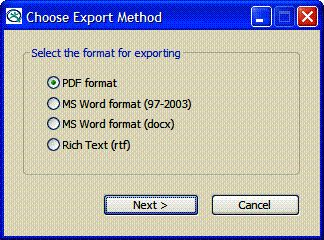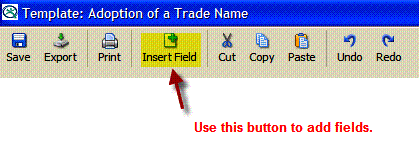Help with Quick Corporate Minutes
Introduction
Quick
Corporate
Minutes (aka "QuickMinutes") will allow you to enter your
legally required corporate minutes and resolutions. Even if
you are just a one-person operation, the formal requirements
of maintaining complete records of corporate meetings is
essential.
Typically,
you
will have a single set of "organizational" documents that
are produced one time, during the corporate formation
process. If you purchased a "corporate kit" or had a
lawyer draw up your documents, these first meeting minutes
are likely already completed and in your corporate logbook.
If not, you should use QuickMinutes to create them (if you
have purchased the Pro Edition). See
the section on creating One-Time (Organizational) Documents.
For
a very small corporation, you will usually be creating only
Annual Minutes each year to keep your record-keeping
up-to-date. This is a three (3) step process, as outlined
below:
Step
1: Create a Waiver of Notice of Annual Meeting
Since
you are likely a small corporation with a minimum of
directors/shareholders (in many cases, just one!), you can
dispense with notifying everyone that you will be holding a
meeting. BUT, you must have all the directors (or
shareholders as the case may be) sign the consent. You
need not hold an actual in-person meeting, but may instead
specify that any actions were taken by unanimous written
consent. Obviously, if this is not the case you should hold
a meeting with a proper count of directors and/or
shareholders with quorum and vote count results. You can
manually edit the templates to indicate the results of such
a meeting.
Step
2: Create the Resolutions that Pertain to your
Business Activity for the Year
If
you have taken actions in the past year (for instance,
opened a bank account or sign anew lease for equipment) you
should ratify those decisions formally with a corporate
resolution. While it is always better to generate a
resolution before you take action, it is still valid even
after-the-fact. Of course, if you generate five years' worth
of resolution a few days after getting notice of anIRS
audit, they will like consider your corporate status
suspect.
Step
3: Create the Minutes of the Annual Meeting
Once
you have created the applicable resolutions, you need to
formally ratify them in the Annual Meeting. Each resolution
that you created should be mentioned in the minutes.
Typically the annual meeting also sets the Board of
Directors for the upcoming year, as well as officers with
compensation.
IMPORTANT
NOTE: Every state has it's own laws concerning corporate
record-keeping requirements. Although our software conforms
to the laws of most (if not all) states, YOU are ultimately
responsible for conforming to state law and should hire
competent legal counsel if you have unusual or complex
requirements. Our
forms are not a substitute for legal advice and nothing
created or proposed by the software should be construed as
any sort of legal advice or opinion!
 You
can get help at any time by pressing the F1 key on the
main screen.
You
can get help at any time by pressing the F1 key on the
main screen.
Installation & Setup
Software Installation
Installing
QuickMinutes
is very easy. A Windows compatible computer with at
least 100mb of RAM memory is required. Simply run the setup
file that you download (or received on the CD-ROM) and
follow the onscreen directions. You can start the program at
any time by double-clicking the QuickMinutes icon on your
desktop screen (or on the start-up menu). When the software
is run for the very first time, a new database will be
created automatically for you. This database will include a
sample company that you can experiment with. When you are
ready to create your first corporate documents, follow the
instructions in the sections below.
Trial Version
Limitations
You
may freely use the Trial Version of QuickMinutes for testing
and evaluation purposes. You can even begin creating your
resolutions and minutes for your corporation. However, the
printing and editing functions are disabled in the TRIAL
version. When it comes time to print (or edit) your minutes
for inclusion in your Corporates Minutes Book, you will have
to purchase a license to use the software.
Software Editions
The
Standard (small business) Edition of the software
allows you to enter and track one corporation. If you have
more than one corporation, we recommend the Pro Edition (up
to 5 companies can be tracked) or for CPAs/Financial
Planners and other serious users we have the CPA Edition (up
to 100 companies can be tracked, with additional paks
of 100 licenses available). The
Pro Edition also allows for customization and creation of
"organizational" or "first-time" documents.
Purchasing the Software
You
may purchase the software by clicking the "Buy" button on
the main screen or by visiting the QuickMinutes website,
at www.QuickCorporateMinutes.com. Remember that each
computer that has the software installed will require
it's own license key.
Entering Your License Key
Once
you have purchased the software, you will receive a License
Code via email. If you did not complete the Internet
activation process, you must enter this number by clicking
on the Help menu, then "Enter License Key".
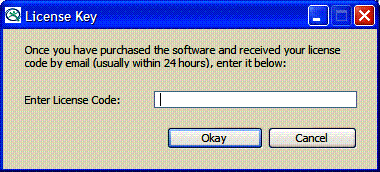
Once
the license code is accepted, you will receive an
acknowledgement onscreen and thesoftware will allow you to
begin printing and editing reports.
Section 1 - Getting Started
Creating a New Company
Before
you can add new minutes or resolutions, you must first add
your corporate information. To create a new corporate
entity, click the "Company List" button to display the list
of available corporations.
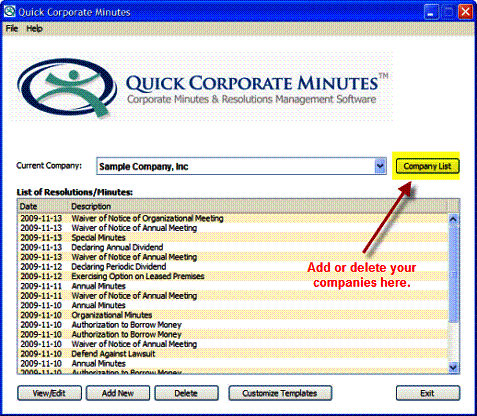
On
the Company List screen that displays, click the "Add New"
button.
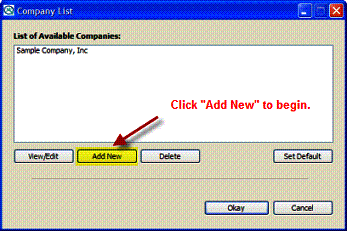
The
Corporate Details screen will appear. Complete all the
information at the top that is applicable to your
corporation. If you have not established a bank or attorney,
you may leave those fields blank.
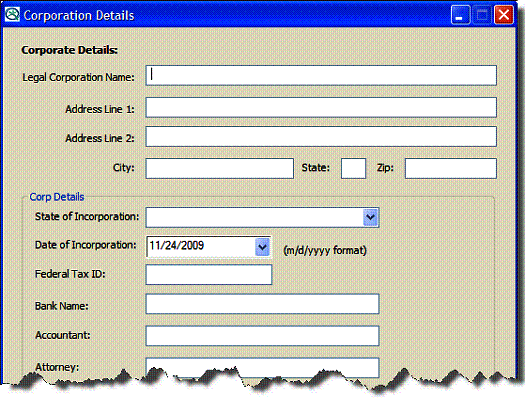
Entering Officers, Directors
and Shareholders
On
the Corporate Details screen, you can add the corporate
officers, directors and shareholders for your corporation
using the “Add New” button.
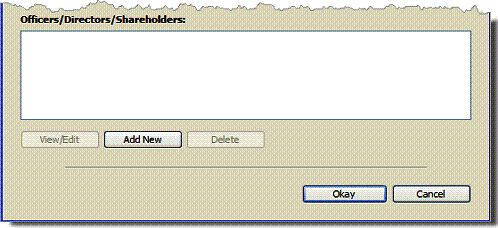
The
details screen will appear (as shown below) and you simply
enter the officer/director’s name and position. Repeat for
every officer, director and shareholder. Note that if
you are a single person corporation, you would check all the
boxes since you hold all the positions.
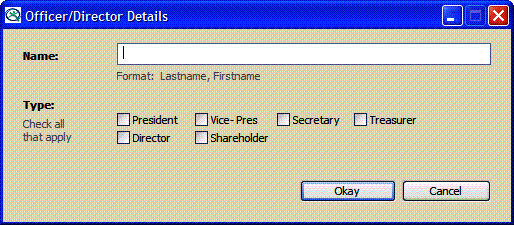
First Steps with a New Corporation
If
your corporation is brand new, the very first order of
business is to create the“Organizational” meeting minutes
especially if you created your corporation via a generic
boilerplate language in the Articles of Incorporation. This
needs to be done only once. The items and resolutions will
reflect any initial decisions made by the Board of Directors
and/or Shareholders. This can include the selection of a
bank, setting of corporate officer salaries and other items
necessary for the proper functioning of your corporation.
The
following
actions are prudent at the Organizational Meeting by the
Board of Directors:
Authorize S-Corp status, if applicable
Adopt a form for the minutes of the Board meeting
Adopt By-laws
Adopt shareholder agreements, if any
Elect Directors and Officers
Designate Chairpersons and member of committees
Delegate any duties or Directors that will be handled by
officers or employees of the Corporation
Authorize the application of Federal IRS tax exempt status
Authorize the application of New York State Sales Tax
Authorize the application to United States Postal Service for
Third Class Bulk Mailing Rates
Adopt any DBA ("doing business as") names and company logos,
if necessary
Authorize a corporate bank account
Authorize the payment of organizing expenses and filing fees
Authorize the establishment of a ledger and appropriate
corporate records
Adopt a fiscal year for the corporation, and
Authorize a mileage reimbursement rate at the current year IRS
rates
Section 2 - Creating
Resolutions/Minutes
Creating New Documents
To
create a new resolution or meeting minutes, click the "Add
New" button at the bottom of the Resolution/Minutes
list. On the Add New screen, click the type of
document you wish to create(resolution, notice of waiver of
meeting or meeting minutes. Additionally, you should
indicate if this is an annual meeting or an organizational
(first-time)meeting.
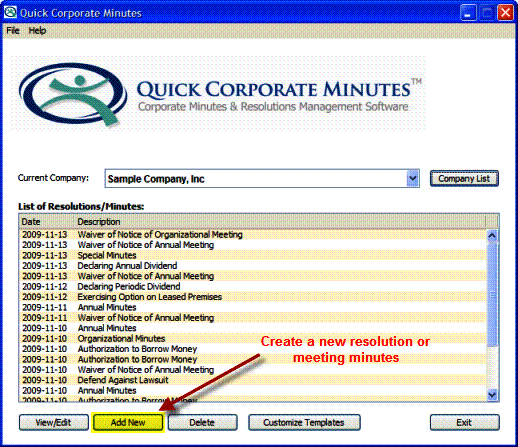
Creating a Waiver of Notice
If
you wish to waive the requirement that directors and/or
shareholders be notified of thetime and place of an annual
meeting, you can simply create a Waiver of Notice and have
all directors/shareholders sign. To create a Waiver of
Notice, selectthe appropriate option and choose the meeting
type (annual, quarterly or organizational).
Creating a Resolution
To
create a new resolution, select the corporate resolution
option and pick on of thetemplates from the dropdown box.
The Data Entry & Review screen will appear, with most of
the fields pre-filled with your data. Edit any entriesthat
you wish to change. Every field must be completed, since the
data will be inserted into your Resolution template.
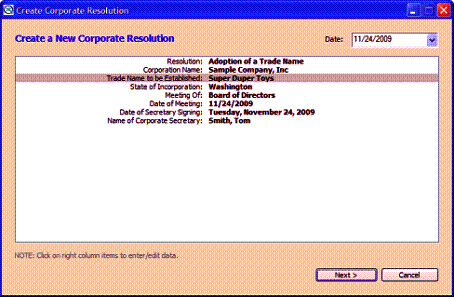
NOTE:
Data will display exactly as you enter it. In most cases,
the formatting must match the text of the document. For
instance, to enter dollar amounts you must not use the
dollar sign ($), since this will be present in the template.
If you have any doubt, simply click the"Next" button and
review the display. Then close (but don't save) the
Resolution Preview screen and you will have another
opportunity to make changes and re-create the document.
Often it is easier to determine what data needs to be
entered when you view it within the context of the entire
document.
Once
the resolution is created, you may edit the data directly in
the Preview screen:
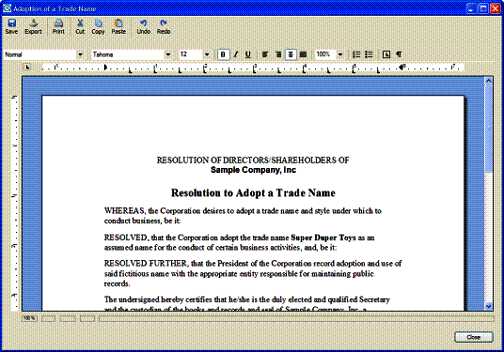
Creating Minutes
The
primary purpose of the software is to create minutes,
ensuring that the corporateentity is in full legal
compliance and will not be dissolved in a legal challenge.
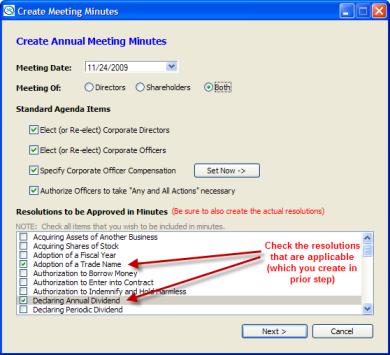
Officer
Compensation
You
can edit the compensation for your corporate officers
directly in the “Add Minutes”screen by clicking the “Set
Now” button (or you can do it in the Company Details
section).
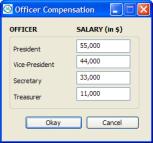
Section 3 - Managing & Printing
Reports
NOTE:
Printing, exporting and editing of documents is restricted
in the TRIAL version. When you purchase the license key,
your software will become“unlocked” and you will be able to
access all the functions below:
Editing Existing
Documents
To
edit an existing report, simply double-click on it in the
main report list (or use the"View/Edit" button). Note that
all reports are listed in chorographical order, with the
most recent listed first. You can change the order at any
time by clicking on the list headings at the top.
Printing Documents
All
documents
can be printed while the Preview screen is open. Note
that what you see on the screen is howthe document will
print. In some cases, you must manually edit documents to
create smooth flowing page breaks.
Exporting Documents to PDF or MS Word
All
documents
can be exported while the Preview screen is open. Export
formats include Adobe PDF (viewable on nearly every
computer, including Apple/Macs), Microsoft Word (all
versions) and universal rich text format (RTF). A
“Save Dialog” screen will appear and you will need to give
your report a unique name, as the default name is simply the
report title.
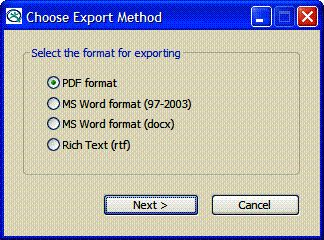
Section 4 - Customizing Templates
Customizing Your
Templates
Occasionally,
you
may wish to change the standard text that appears in a
resolution template.This can be done easily, as described
below:
Click
the “Customize Templates” button at the bottom of the main
screen. Select the template you wish to edit or click “Add
New” to create a blank template. Make changes onscreen as
you wish them to appear in the software. Be careful about
deleting/editing the data tags (which are enclosed in double
brackets).
You
can insert new Template Fields by clicking the “Insert
Field” button at top.
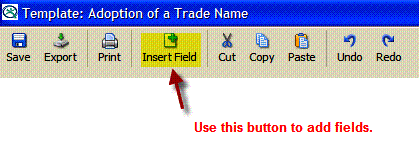
Some,
but not all, fields will auto-fill when you generate a
resolution. Others will prompt you to enter the appropriate
data.
Hints for Field Creation
·
Fields should ask for just numeric data (enter the dollar
sign as part of the report text)
·
Make your field names very descriptive or include example
information
·
Try to stick to a consistent naming format so you don’t end
up duplicate fields
·
Do not try to edit the templates outside the built-in editor
(formatting issues may occur)
Standard Fields that Auto-Fill
The
fields listed below (which would appear in double-brackets
like this: [[Meeting Date]]are auto-completed by the
software, but only if you have entered all appropriate data
for the corporation. Fields that require date and times
willuse the current system date/time.
| Date Of Meeting |
|
Corporate
Attorney |
| Date Paid |
|
Corporate Lawyer
|
| Date Cutoff for Shareholders |
|
Street Address |
| Time Of Meeting |
|
City |
| Meeting Time |
|
State |
| Meeting Date |
|
Address,
City, State |
| Meeting Type |
|
Meeting Of |
| Meeting Type UPPERCASE |
|
Meeting Of
UPPERCASE |
| Date of Secretary Signing |
|
Name
of Corporate Secretary |
| Corporation Name |
|
Secretary |
| Legal Name |
|
Corporate
Secretary |
| State of Incorporation |
|
Corporate
President |
| Date of Incorporation |
|
President |
| Tax ID Number (TIN) |
|
Corporate
Vice-President |
| Bank Name |
|
Vice-President |
| Lender
|
|
Corporate
Treasurer |
| Lender Name |
|
Treasurer |
| Accountant Firm |
|
Fiscal
Year START Month/Day |
| Attorney Firm |
|
Fiscal
Year END Month/Day |
| Attorney
|
|
|